Kaveri Online Services :- The Government of Karnataka has announced the latest portal, which is called Kaveri Online where the citizens of Karnataka can register their property and it is a body of state government which is working since 2018. This portal is work as virtual storage of RTC data and it holds all the details about the property. Those who have registered their property in this portal can easily download and register their property documents and they will get e-stamp papers with a small amount. kaverionline.karnataka.gov.in.

In this article you will get all the important details about the portal, such as benefits, eligibility, required documents and so on. Individuals are requested to read this article till the end.
Kaveri Online Services 2024
This portal is basically intend to collect all the property data in one place, this is a virtual system which collect all the property and land information so that the individuals do not have to go anywhere to get the information about any property and land. Kaveri Online Services 2024 This portal has won so many awards for its innovative changes in public sector which is so beneficial. It is basically possess by the government department of Karnataka for stamp and registration. In this portal citizens can get access their documents and marriage registration and on the other hand property guideline will be their appointments and timings, with this procedure individuals can also locate sub register offices. This scheme will provide so many benefits which will be more beneficial for the citizens of Karnataka.
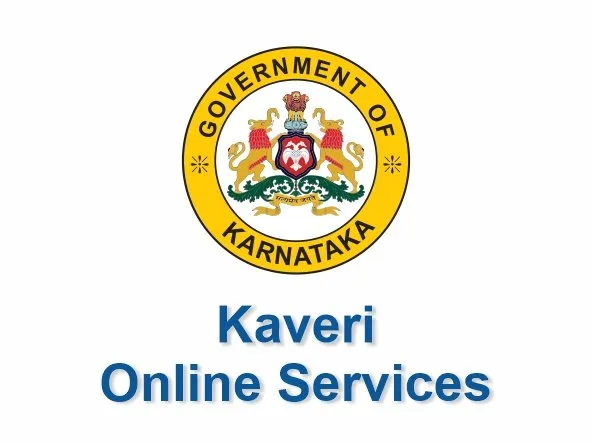
Overview of Kaveri Online Services Portal 2024
| Name of the Portal | Kaveri Online Services |
| Launched By | Department of Stamps and Registration, Government of Karnataka |
| maintained by | C-DAC |
| Objective/Aim | act as a virtual storage unit for data pertaining to records of rights, tenancy, and crops (RTC) |
| Recent status | Active |
| Official Website | https://kaverionline.karnataka.gov.in |
Kerala ILGMS Portal Citizen Login
Kaveri Online Services Benefits & Features
- Kaveri’s online service portal has an alerts and updates section to keep everyone informed.
- This portal has many great features, but this one stands out from the rest. This is called service categorization. Describes the services available for the different categories. by users. This allows companies to keep track of the people using their services while maintaining the security of the data that can be accessed through the portal.
- Kaveri online services portal allows users to download specific files with just one click, and the selection is based on individual customer needs.
- Kaveri’s online services show the current status of the applications (whether approved or still pending).
- Kaveri online services portal offers its users full-time access. For extended access to services, you can try to register on the portal.
- Kaveri’s online service portal comes with detailed user manuals designed to help website visitors navigate the portal and better understand the services.
- Kaveri’s online service portal offers one-click download of some selected files according to users’ requirements.
- Kaveri’s online service portal has a live dashboard that shows the list of available services and the number of applications with their status
Services for Guest Users available on Kaveri
- Generate Challan
- Verify Challan Payment Status
- Stamp Duty and Registration Fee Calculator
- Property Valuation
- Marriage Office
- Locate SROs
Services for Registered Users available on Kaveri Online Portal
- Online Encumbrance Certificate (EC)
- Online CC
- Pre-registration data entry and appointment booking
Kaveri Online Services Online Registration
- If you want to register yourself in Kaveri Online Services Then you have to go on Kaveri Web Portal.
- Now on the homepage click on Register as a new user Option.
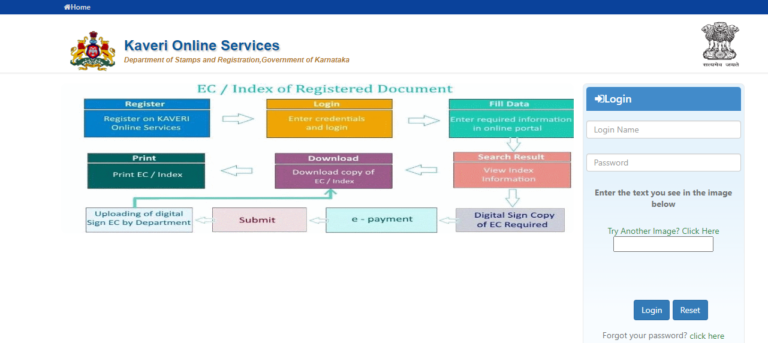
- New page will open and on this page you are required to enter some personal information.
Kaveri Online Services
- After entering all the information correctly click on register Button.
- Now you’ll be successfully registered through this web portal.
Encumbrance Certificate Through Kaveri Online Services
- Visi the Kaveri online Web Portal.
- Now on the homepage Click on Login Button.
- After login click on the EC option.
- A new page will open with title of Property Registration Duration.
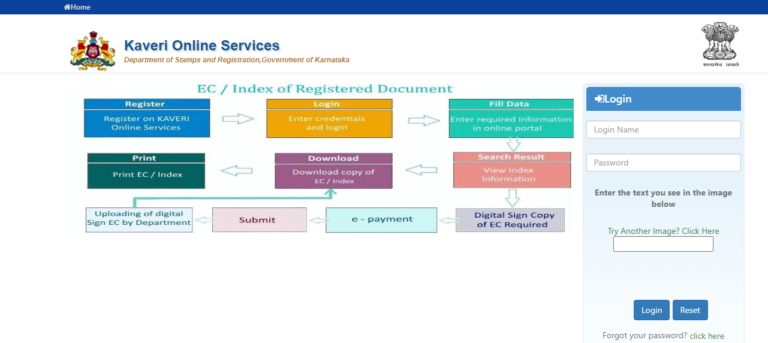
- Now you have to provide property details & Ownership Proof.
- Now to view the document click on the send OTP Button.
- On your mobile number OTP will be send. Enter the OTP.
- Now you can view the Ecumbrance Certificate and Download it also.
Stamp Duty Registration Free Calculator
- First Go to Kaveri Portal Official Website
- Now on the homepage click on calculator for stamp duty and registration feesoption.
- Now a page will calculator requirements will be open.
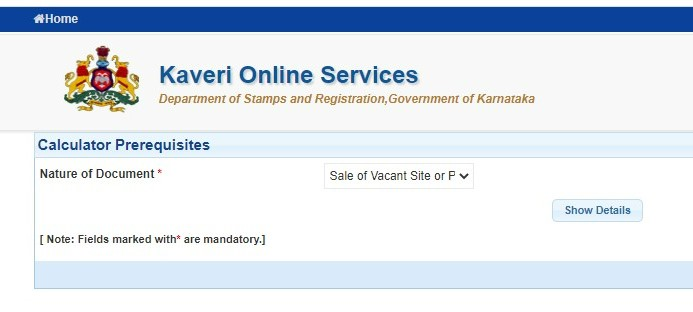
- After this you have to enter the data like property location market value & other.
- After entering all the information correctly.
- Click on the Calculate button.
- Now The property transaction’s stamp duty and registration fees will be shown on the screen.
Property Valuation
- To begin first go on Kaveri Online Website
- Then click on the Property Valuation option from the home page and a new page will open in front of you.
- The new page contains the details of the rating such as the district, area name, property occupancy, property type and total area
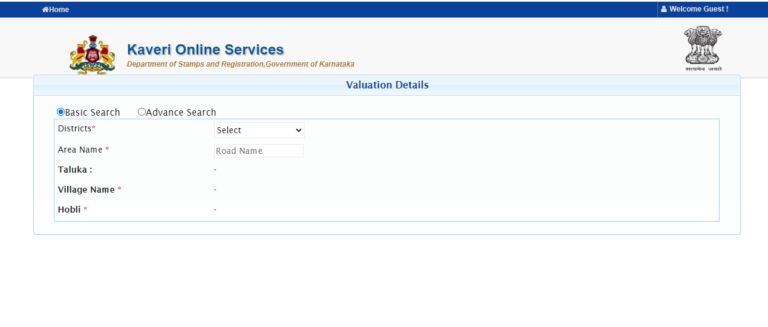
- And after entering the details you need to click “View Rating”.
- After clicking, you can see the list of read details of the file displayed on the screen.
Kaveri Online Guest Services
- As a guest user you can use this website, you can calculate the value of your property by providing the details.
- Invited users can also generate challan by making payment for a challenge through this portal.
- You can also check the status of the challenge on this portal.
- Any invited user can calculate stamp duty and registration fees for their property at the time of sale simply by visiting the stamp duty and registration fee calculator at the bottom of the section.
- Each guest of can find the nearest registry office and registry office in his area.With the help of this portal.
Booking Online Appointments
- If you want to book online appointments then first you have to go on Kaveri Online Web Portal.
- Now login in it .
- After successfully Logging in Now click on pre-registration data entry and appointment booking options.
- Then a new page will open where you need to click on the document registration option. Next, you need to select a few options from the drop-down menu to start the document registration process.

- This page is called “Document Detail Page” and must contain the following information: type of document, execution date, number of actions, total number of parts, number of pages and number of rules of the document.
- After entering all the details, click on the save and next button and will take you to the next page.
- On the next page, select the type of property, then check the correct boxes for the Party, Section 88 (Exemption) and Filing Party.
- Then click the Save button to continue. Choose the title for the party name, enter the full name and select the relationship type.
- Enter Name, Mobile Number, PAN, Email Address, Date of Birth, Gender, Street Number, Nationality, Marital Status, Occupation, Sector/Street Data, Zone Data, Country, State and the district of the relative, if power and guardianship are involved.
- Then select “Save”. and continue.Select the title for the witness’ name, enter it along with date of birth, gender, marital status, occupation, citizenship, and place of residence, then select the form of ID to be presented.
- Mark the parts and then click on “Save”.
- Then on the next page you need to enter the data of the person who created the certificate and click on the Save button.
- Then the next page will open and you need to provide all the details about the property. It is recommended to enter feedback-related details before clicking the “Save” button
- Then a new page will open where you need to upload the necessary registration documents that are important for the process and you also need to fill in the payment details of the transaction.
- Finally, your application is now saved, which you can see by clicking on the Pending Saved Application option.
- After receiving the approval, the status of the app will be updated to “Registered by SR”.
- After that, you can see the same by clicking the “View” button.
- You will need to pay the online appointment booking fee.The next step is to use the online system to make the final appointment.
- By this process you can Book Appointments Online through this portal.
Kaveri Online Services – Generate Challan
- To generate challan then first you need to go on Kaveri Official Website.
- Now on the homepage click on produce a challan option.

- New page opens now you’ll see an option Challan Generation click on it.
- Now you have to enter some basic personal information.
- After entering all the information Click on Generate Challan Button.
- Your challan has been generated.
Kaveri Online Services Check Challan Payment status
- Go on kaveri online web portal.
- Now on the homepage you’ll see an option called verifying challenge payment statusjust click on it.
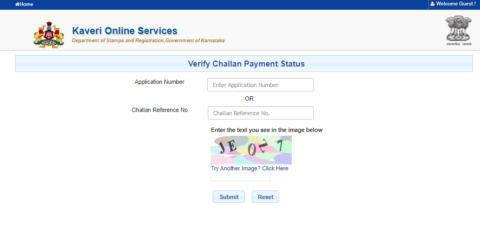
- New page opens now you need to enter some basic information like name registration number etc.
- After entering all the required information correctly click on submit button.
- Now payment status will be shown.
Kaveri Online Register Sales Deed
- Please visit Kaveri official site online first.
- First you need to go to the official website and register as a user on the home page.
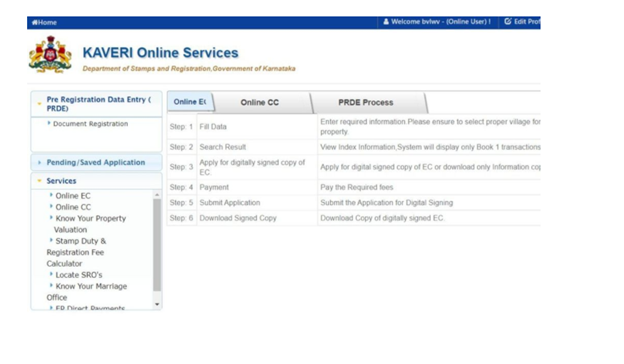
- After registration, log in to the portal with your data and access data and then select the pre-registration entry.
- Document registration option nowThe user must then provide data such as the type of document, the date of execution, the number of people involved in the transaction and the number of pages of the contract of sale.
- Provide the identification data of the buyer and the seller.
- Enter the witness identification information. Indicate whether the property is residential, commercial, agricultural or non-agricultural.
- Include the income district of the property, the district where you must register and the SRO office closest to the property.
- On the next page you need to calculate the stamp duty by entering the required information.
- Then you need to submit documents such as the purchase agreement and other information.
- Then you need to make the payment by selecting the option to honor payment information.
- The final step is to make an appointment to register the sale.
- You must register the purchase contract in person at the visa office on the day of the agreed appointment.
Kaveri Online Services Locating Sub Registrar Office
- First you need to visit the official website of the Kaveri portal.
- Next, you need to select Guest User Services from the home page and select the SRO location option.
- If you need to select the village district street and click search, it will appear on a new page with the name and address of the Asar office
Kaveri Online Services Contact Information
+91 080-2251633 Email: prs.revenue@pmy-teammail.com
- Other Email Addresses:
- sd1.igro@karnataka.gov.in
- sd2.igro@karnataka.gov.in
- sd3.igro@karnataka.gov.in
- sd4.igro@karnataka.gov.in